Outlook 2013 Refresh Global Address List
The Global Address Book (GAL) is a directory of available contact information within your organisation. It can be accessed when using an Exchange account with Outlook or when logged in to the Outlook Web App.
If you are not seeing correct contact information in the GAL for someone that has a valid email address, please use the steps below to synchronise your computer's locally cached version of the GAL.
- Select the Send/Receive tab in the upper left corner of Outlook
- Click on the Send/Receive Groups drop down menu, then Download Address Book
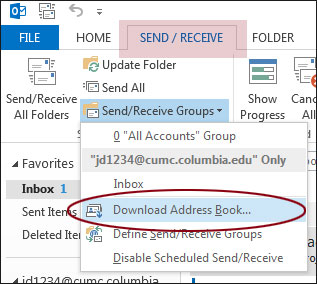
- The Offline Address Book window will appear. Make sure the following options are selected
- Uncheck the Download changes since last Send/Receive option
- Make sure the \Global Address List is selected from the Choose address book drop down menu
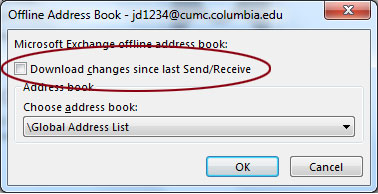
- Click the OK button at the bottom
- The most recent version of the Global Address List will be downloaded from your Exchange server. You may see a status window indicating the download's progress, it will automatically disappear when completed
- Close Outlook when the download has finished. Re-open Outlook and log in, the Global Address List should now contain the most recent information